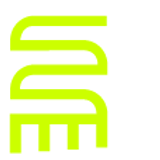Windows Live Writer
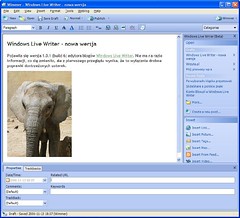 This Blog post is a Windows Live Writer test. The first thing I looked for is the ability to save local files. This is available with the File > Save Local Draft command (and the file format is some binary form not an XML vocabulary—probably for performance reasons). My second test is to leverage “old fashioned” Microsoft Word keyboard shortcuts like Ctrl+k (for hyperlinks) and Ctrl+b (bold). They work fine!
This Blog post is a Windows Live Writer test. The first thing I looked for is the ability to save local files. This is available with the File > Save Local Draft command (and the file format is some binary form not an XML vocabulary—probably for performance reasons). My second test is to leverage “old fashioned” Microsoft Word keyboard shortcuts like Ctrl+k (for hyperlinks) and Ctrl+b (bold). They work fine!
Special Characters and XHTML Semantic Tags
Smart or curly quotes must be written by keyboard Alt-key combinations. These are rendered as HTML entities instead of UTF-8 glyphs (not cool). Semantic markup like code or kbd must be written in HTML Code View (Shift+F11).
Pasting HTML and Inserting Images Is Great!
The image above right appears at edit time as advertised. The Edit > Paste Special… command handles different ‘levels’ of HTML and works similar (better) to the same command in Word.
The Style Concept Is Limited
The use of styles is limited in this release—and I optimistically use the phrase “this release” in anticipation for future enhancements. One of the very subtle features of my apparently mysterious and relatively uninteresting CleanXHTML is the use of mapping a style to semantic markup. Also the table below is formatted with hard-coded attributes instead of some “advanced” use of styles.
Inserting a Table:
| Becky Pezely shows the coolest features of Windows Live Writer, while I peck away at the boring shit here… | |
| Rick Strahl: “The process is pretty damn painless compared to what I went through with using Word and uploading images separately at the time.”
Rick is probably using the Blog feature in Word 2007 maybe (or worse)? To specify images in Word I use custom XML tags based on a schema that is a subset of XHTML—then I use rsync on a Linux VM mirror of the live site (not exactly using skills for the Windows Live market). |