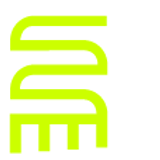Eclipse Space Travel: Lifting off of Ganymede
My little space ship is not powerful enough to move and hold two IDE pre-releases. I’m already in pre-release land with NetBeans and I was really not thinking when I volunteered myself for the long walk through the PDT 2.0 Project Maintenance Build written clearly by me in “Eclipse Ganymede 3.4 Install.” I realized just how deep in trouble I got myself into when I discovered the Error Log feature in Eclipse. I kept seeing “Unable to satisfy dependency” messages for Ganymede. These errors, coupled with productivity annoyances like PHP coloring mysteriously not working, are too heavy for me right now. I can’t carry this load. It’s time to fall back to Europa with a remix of the information from “Getting Eclipse for My Way” and “For Adobe Flex: Looking at eclipse in a New Light”:
- Delete all project metadata (this includes
.projectfiles,.settingsand.cachefolders). - Download and extract the Eclipse PDT All-In-One (http://download.eclipse.org/tools/pdt/downloads/) archive. Today the stable release is 1.0.3 (R20080603).
- Download and extract Eclipse Colorer (http://colorer.sourceforge.net/eclipsecolorer/index.html) archive to the
%ECLIPSEHOME%/plugins/folder. The (supposedly) non-experimental version is 0.7.2 (EclipseColorer-take5_0.7.2.zip). - Verify that Eclipse Colorer did not change the File Associations of PHP, XML and XHTML file types under **Window > Preferences > General > Editors > **File Associations.
- Change… the Basic > Text Font to a preferred Font Size under Window > Preferences > General >** Appearance > Color and Fonts**. This should change the font size for all languages and file types in the Workspace.
- Inspect the New text file line delimiter under General > Workspace.
- Verify that Show line numbers is enabled under Window > Preferences > General > Editors > Text Editors.
- Consider that T****ext file encoding be set to ISO-8859-1 under General > Workspace. This is done because Linux was not originally designed for UTF-8 and many of the file management tools (like
sed) expect to not see UTF-8 by default. You do have the option to explicitly set/verify XML files for UTF-8. - Check each relevant entry under Window > Preferences > Web and XML to verify that spaces are being inserted instead of tabs (taste, taste, taste), XML formats are UTF-8 and that aggressive UNIX line delimiting is enforced.
- See “eclipse 3.x SDK (WTP): Editing the Recent Workspaces List for the Select a Workspace Dialog” just in case you really want to clean up.
- Configure eclipse to recognize
*.mxmlas an XML type. See “Setting up Eclipse for Flex”—you might need to pick up the schema for Content Assist at falkensweb.com. - Install flex2ant to automate builds against the Flex2 SDK from Adobe.
- Use the default Resource Perspective type for open source Flex2 projects in eclipse! See the picture at right for a view toward this practice.
- Add the
*.swffile association to the Web Browser under Window > Preferences**…**** > General > Editors > File Associations**. When you find this unsatisfying, something like flashout might help. - Unfortunately, I am unable to toggle spellchecking on and off without going deep into the Preferences… dialog.This rollback can also be a step forward because of the use of Aptana for superior JavaScript support. The article, “Plugging Aptana into an existing Eclipse configuration,” looks promising.